This command will help you to save your computer and kill the process even you are not able to kill properly by the task manager.

Understanding Tasklist and Taskkill Commands in Windows is a life savior and important part even though you are an IT or non IT guy. Let’s dive into the process.
Managing processes efficiently is a crucial aspect of system administration and troubleshooting. Windows provides two powerful command-line tools
1. tasklist
2. taskkill
This will allow users to view and terminate running processes directly from the command prompt.
1. Tasklist: Viewing Active Processes
The tasklist command provides a comprehensive list of all running processes, including their process IDs (PID), memory usage, and associated executable.
To view all active processes, open Command Prompt and run like below:
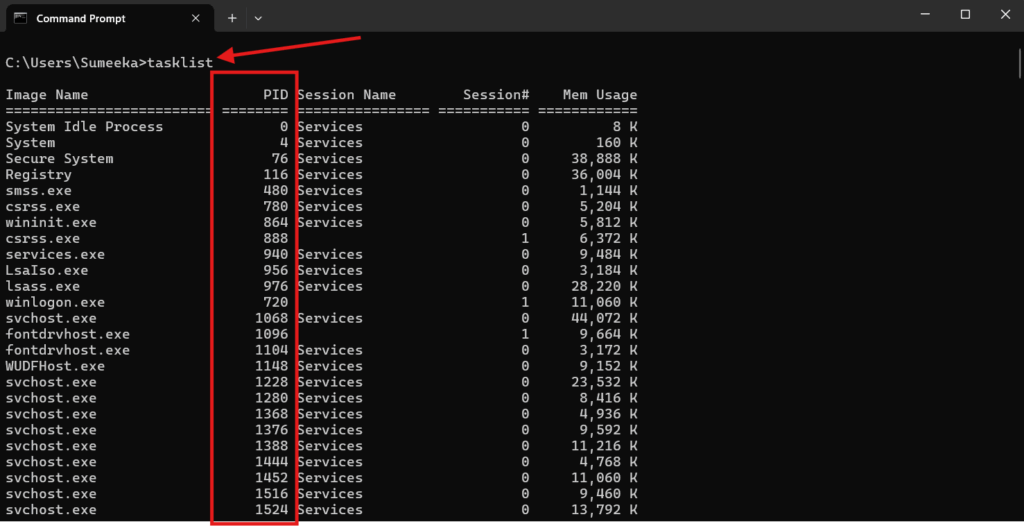
2. Taskkill: Terminating Unresponsive Processes
The taskkill command is useful for forcibly ending tasks that are consuming system resources or causing issues.
Let’s see how to terminate a process by its PID:
taskkill /PID <process_id> /F
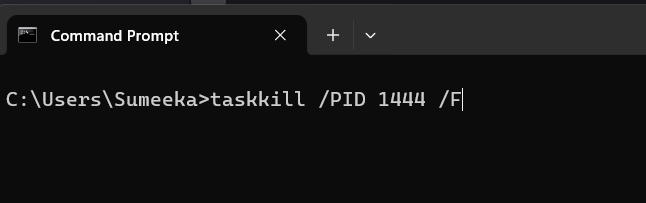
To close all instances of a particular program using its executable name:
taskkill /IM <program_name>.exe /F
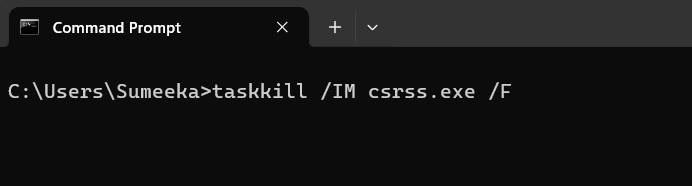
We use /F to ensures the process is forcefully terminated.
Usefulness for IT Administrators
System performance optimization: This will Help to eliminate memory-intensive programs.
Troubleshooting crashes: We can end frozen applications that cause system lag.
Automating process termination: If you have some knowledge in Scripting, then you will be able to write a script for scheduled clean-ups.
~~By Hesh~~