As we all know, We are facing a lot of issues because of Autorun when we are plugging USB Flash drive or insert CD/DVD/Blue-Ray to our computer. We must carefully deal with the autorun, and also a reliable antivirus program can handle autorun-related issues, although many don’t.
You might be wondering why I say this.
we all know how viruses can get into our computers, right? Like when we plug in a USB drive or pop in a CD, DVD, or Blu-ray, sometimes they have viruses hiding on them with an “autorun” file. That means our computer can automatically catch the virus without us even knowing! These viruses are often malware, which can either mess up our computer and files, or secretly steal our personal information and send it to hackers. To avoid this whole problem, it’s a good idea to disable autorun on your computer. Just follow these simple steps, and you’ll be good to go!
Press Win key with R ( win key+R )
(Then Run Box will appear)
Now type gpedit.msc on run box and press enter.
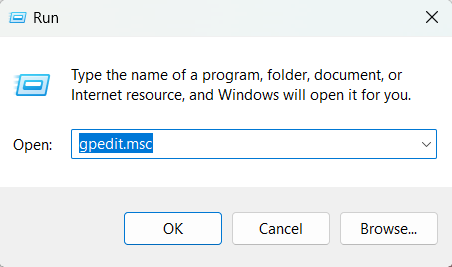
Now you can see Local Group policy editor.
And then look at the left side, then you will see Administrative templates, so click it.
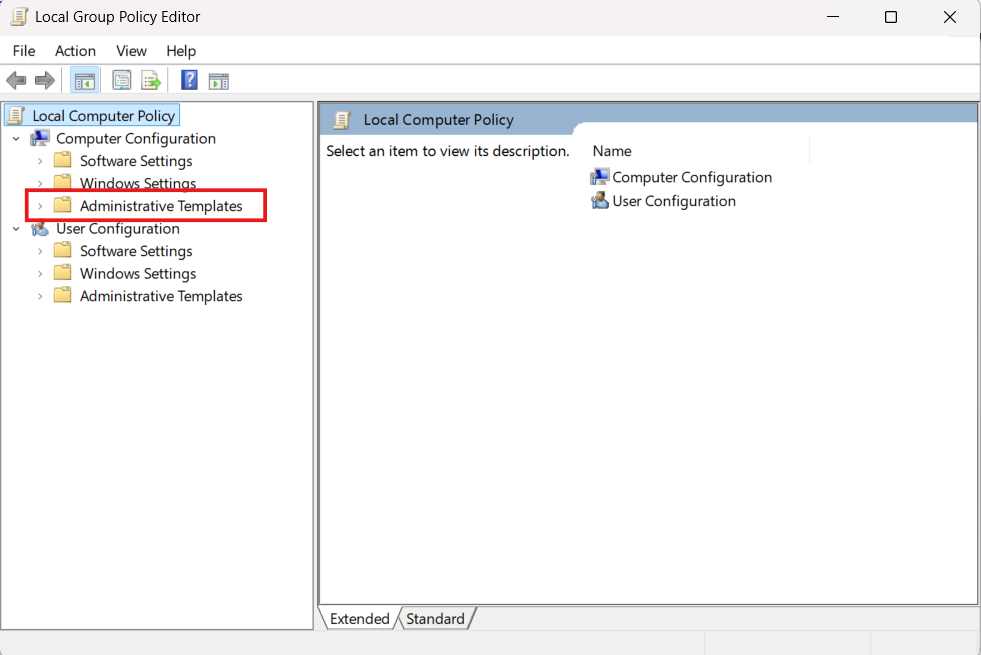
Then you can see All settings under the Administrative templates click it
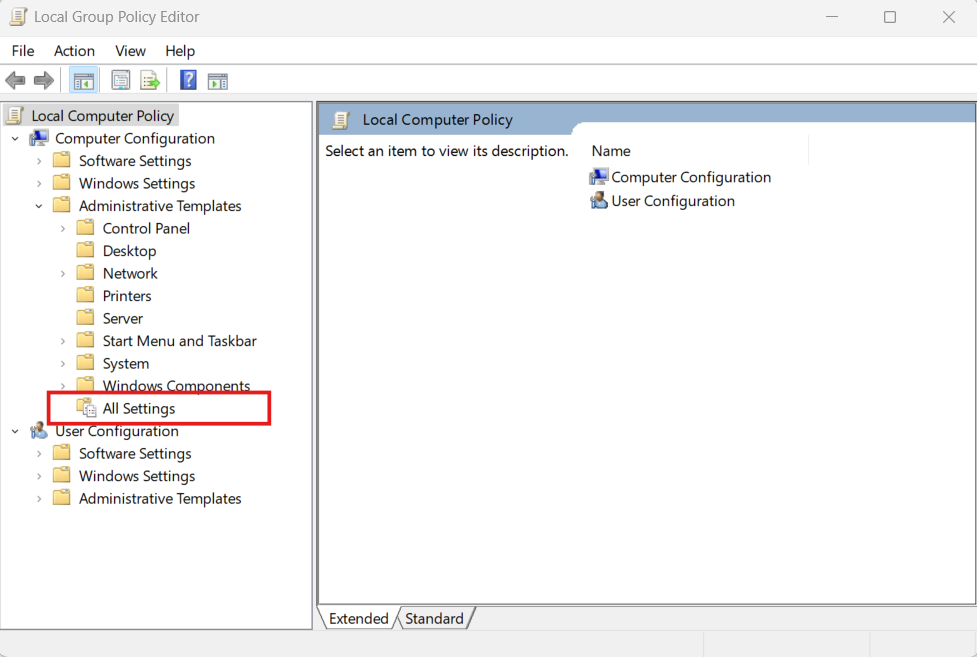
Find Turn off AutoPlay
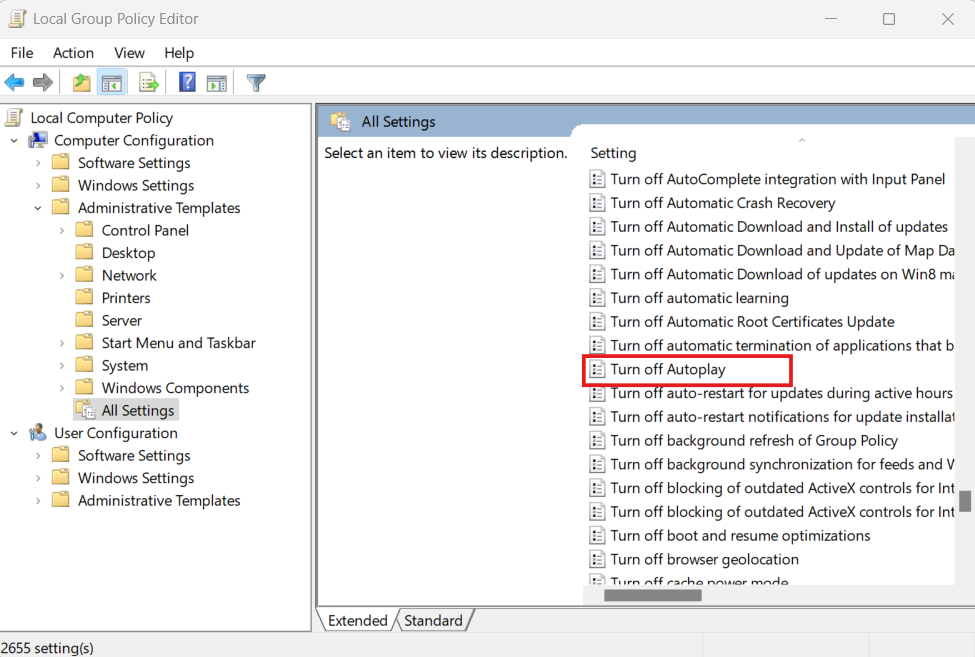
Double Click on Turn off AutoPlay and then you will see box like this:
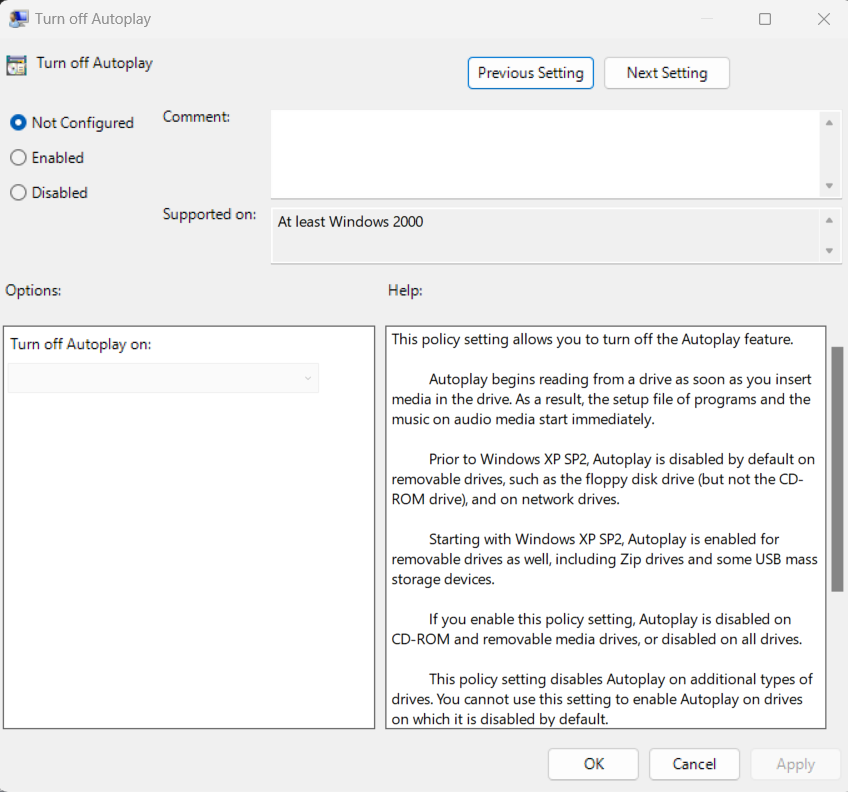
Now enable turn off AutoPlay, change settings like following:
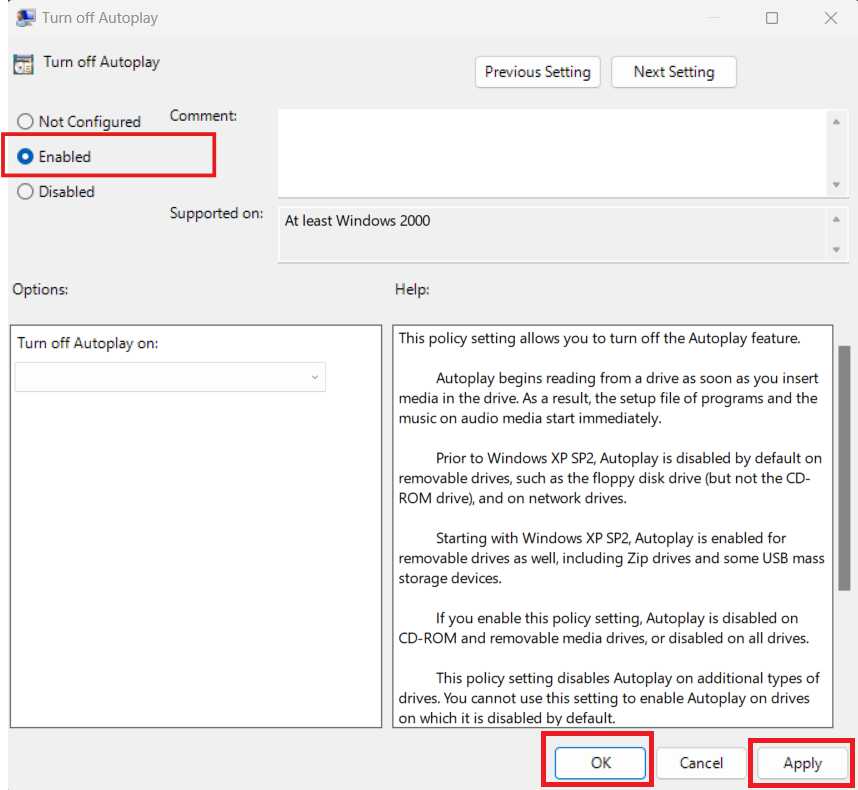
Go ahead and press Apply and OK
This will disable the Local machine’s AutoPlay.
~~By Hesh~~